| DB Cruiser -- Table Work Area -- LOB (Large Objects) -- View CLOB Content: |
(see below for explanation)
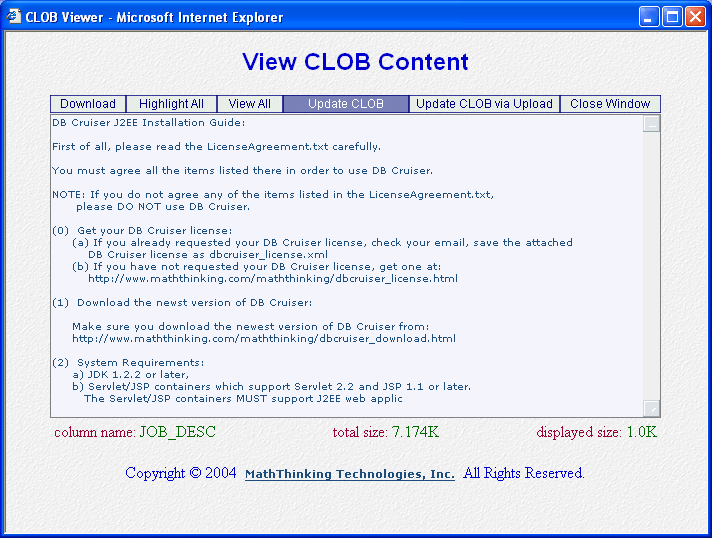
|
| Explanation: |
|
By clicking View Content button of a CLOB column of A initial partion of a CLOB is displayed. The size of the initial partion is configurable through the Administration Tool. If you want to view the whole CLOB, click the View All button, the content of the CLOB, up to the maximum displayable size, will be dispalyed. The maximum displayable size is also configurable through the Administration Tool. There are two ways to update a CLOB: directly, or via file upload. To update a CLOB directly, simply modify the CLOB content displayed, then click Update CLOB button, the content of CLOB will be replaced by the content displayed. To update a CLOB via file upload, click Update CLOB via Upload button, see next screen for details. Back to Query Result. |