(see below for explanation)
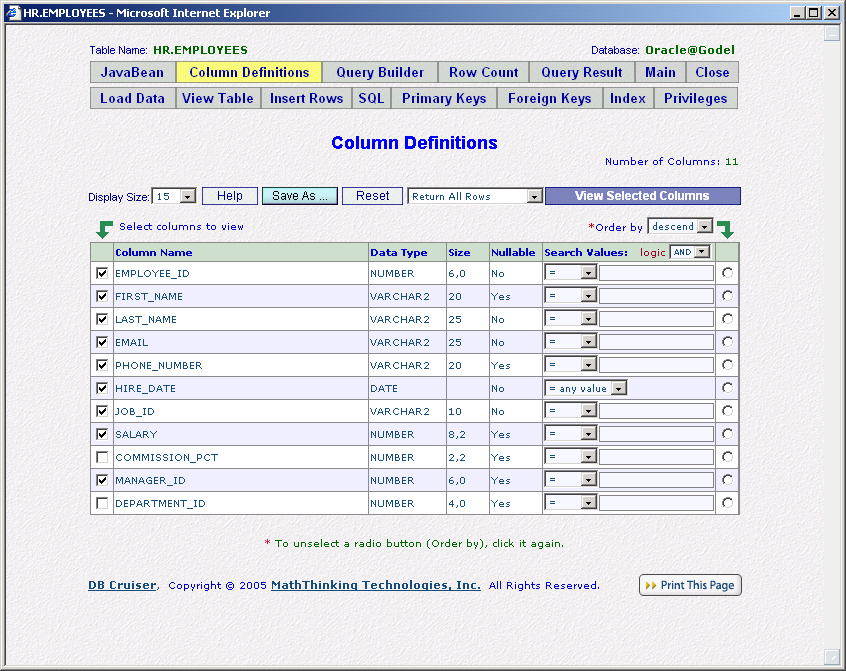
|
| Explanation: |
|
By clicking a table name on the
For example, if we click EMPLOYEES table on the table list of the schema HR, a new window pops up,
and the column definitions of EMPLOYEES table displayed. It also display other function buttons, like
There are check boxes and radio buttons on each side of the column definitions, which allow you to do some simple query to the table. You may use check boxes to select the columns you want to view, and use a radio button to sort the result according to the column.
Basically, you can do the simple query like "SELECT column_A1, column_A2, … column_An FROM table
ORDER BY column_B" graphically without typing a single character. For more complicated queries,
you need to use
Furthermore, you may build more complicated SELECT statements by adding conditions and logic, see
There are 11 columns of EMPLOYEES table. We want to view EMPLOYEE_ID, FIRST_NAME, LAST_NAME, EMAIL, PHONE_NUMBER, HIRE_DATE, JOB_ID, SALARY, MANAGER_ID columns,
so checked those columns, see the screen above. We then click View Selected Columns button. See |